We often receive files from customers in PDF or Illustrator format that include embedded images. Some of the time we get requests from the customer to modify the embedded images within the PDF or Illustrator file but, yes, you guessed it, they don’t have the original embedded image to modify.
Modifying Embedded Images
Once you embed an image you are not able to pull up the menu that says “Edit Original” within Illustrator. So what can you do if you don’t have the original image to re-link?
Open it in Photoshop! Bet you didn’t see that coming, did you? Unless you already knew this trick.
When you open a PDF in Photoshop, a dialog box will pop up asking you whether you would like to import the PDF pages or images.
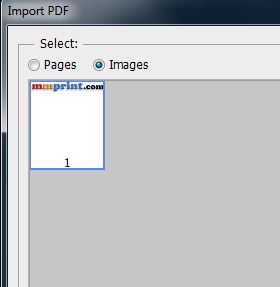
The best part of doing it this way is that Photoshop will open the embedded image in its original size whether it was scaled down in Illustrator originally. You can now modify it as you like and save it.
Confirm Your Image Size And Details
If your finished file will be used for print, make sure your image is saved to 300 DPI and in CMYK mode. This will ensure the best print quality when sent to a professional printing company.
Save the file in a folder where you have the original PDF so that you keep your files organized in case you ever need to go back.
Re-Linking An Image In Illustrator
The final step in this process is to re-link the image in your PDF or Illustrator file with the new edited file you made.
In Illustrator, select the embedded image that you want to replace with the selection tool (V), click “Image” at the top and the Relink icon. Once you do this, your folder dialog will pop up and ask you to find the file you would like to relink the original with. Simply navigate to the folder you neatly saved your edited file to and select it.
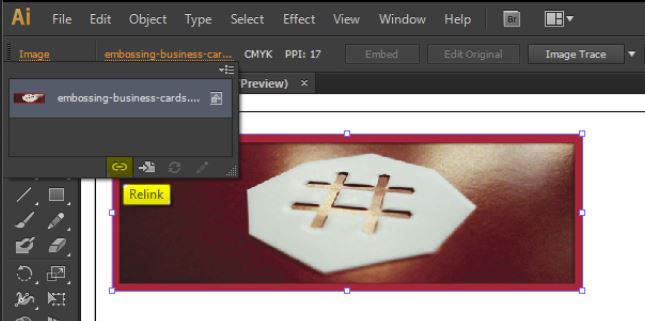
Voila! You now have the image un-embedded and available to you for future modifications if necessary.
[note color=”#FFCC00″]Get a Quote! Go to www.mmprint.com or call us at 516-334-1603. [/note]
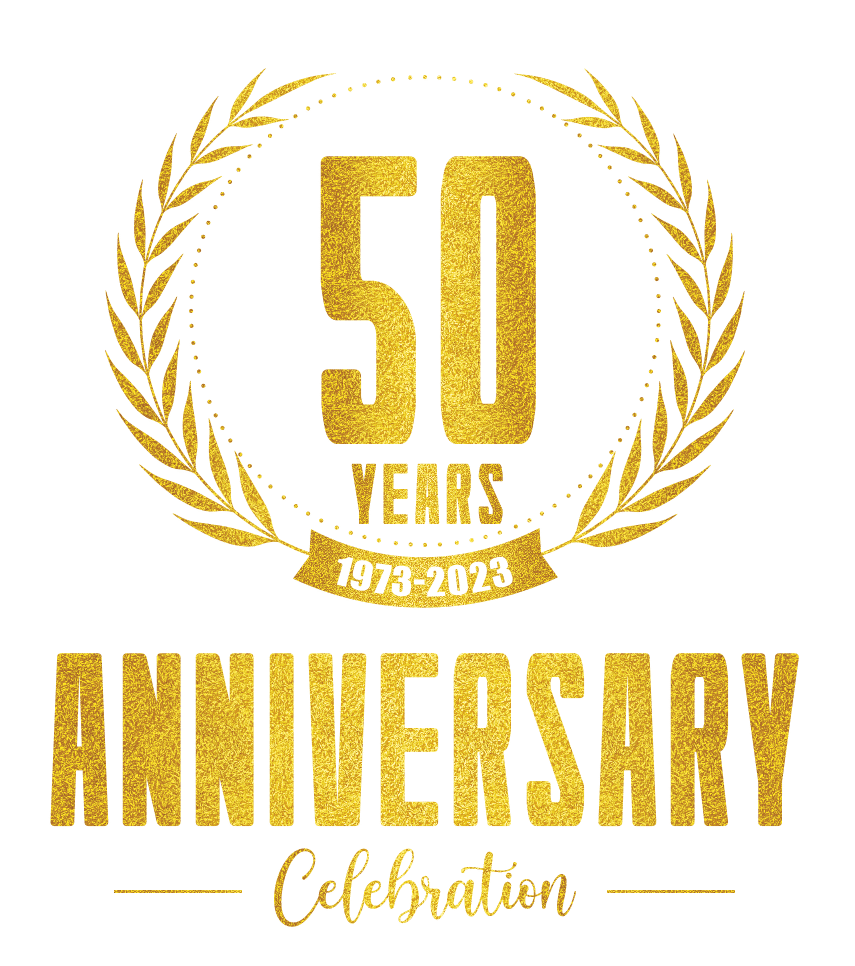
6 Comments
Mike
January 6, 2017I’d like to point out that “Wallah!” is not a thing. What you’re looking for is the French word “Voila!” it’s almost pronounced as wallah, but not quite.
Giovanni
January 20, 2017Thanks Mike! Duly noted and updated the page.
Aleksa
November 8, 2014This dont work with an image that is defined by one or more spot colors. How to open – edit embedded image with spot color in Illustrators/Photoshop?
Giovanni
November 10, 2014Aleksa, as long as you have a PDF, you can open it in Illustrator and the image with spot colors should be available for you to modify. Find and select the image in your layers panel, then you will be able to copy and paste it into a new Illustrator canvas and save it as a new PDF or PNG-24 (to preserve transparency if available) or jpeg or whichever format you wish to use to adjust the file.
It might not always work depending on how the file was originally designed, but this method does work with most PDF files. We print Pantone all the time and we have had to do this in the past, so we know it works.
We have noticed at times when a PDF is created in Quark, it breaks apart the image if other layers were applied over the image. Those layers become part of the image so when you try to open it in Illustrator, it will be fragmented into pieces.
Nothing is ever so easy, is it?!! 🙂
Hope it works for you!
Arno Kools
June 21, 2013Wow, I didn’t know this was possible.
I’ve been looking for such a solution for a long time.
Major thanks for this golden trick !!!
How To Edit Embedded Images In Illustrator Files | Design News
May 2, 2013[…] How To Edit Embedded Images In Illustrator Files […]