We sort out great websites for you to download free for commercial use fonts or free for commercial use vector art and write tutorials and tips for designers.
Why do we even bother? Well, honestly, it makes our job easier!
Truth is, we can use the most state-of-the-art printing presses like the Konica Minolta C8000 we acquired recently, but if the files are not print-ready and well crafted, the outcome can literally be garbage…that goes in our paper recycle bins of course!
In my experience:
- 80% of the outcome of a print job is dependent on the design files
- Most times, a graphic designer acts as a liaison between us (the catalog printer) and the customer
- Many times the customer is the designer
Therefore, we sincerely want the designer/customer to be proficient with their design tools and so, we offer the resources to learn how to do so.
Keep reading to learn how InDesign can speed up your catalog design and make you a truly efficient designer…
Adobe InDesign Gives You Design Superpowers
Well, not really. But it does make the process of designing a catalog 10x easier!
One of the most tedious part of designing a catalog for print is well, repetition.
What would you find repeated throughout a catalog?
- Headers
- Footers
- Backgrounds
- Logos
- Watermarks
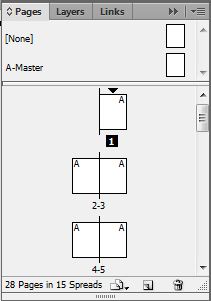 What can we do about it?
What can we do about it?
Adobe InDesign answers that question for us with “Master Pages”.
Notice how in the top area of the image there is a graphic of a page labeled “A-Master”. Notice the pages below it are all labeled “A”. That means that any changes done to the A-Master page will also appear in all pages labeled “A”.
Now isn’t that nifty??
You can place any repetitive information that will be found throughout your catalog in the A-Master page and it will be found on all of your pages marked A.
If you find that you need to have some of the pages with a different layout, you have 2 options…
- Simply drag the page labeled “[None]” to the page that will be different. This removes the A-Master layout
- Create a new Master such as B-Master so that you can use a totally different layout on other pages
This feature alone will save you countless hours that will be better spent designing the body of the catalog.
Now that’s efficiency.
Here is a youtube video from Lynda.com that explains how to use InDesign Master Pages in detail:
[tentblogger-youtube tBC2ufj7Pvc]

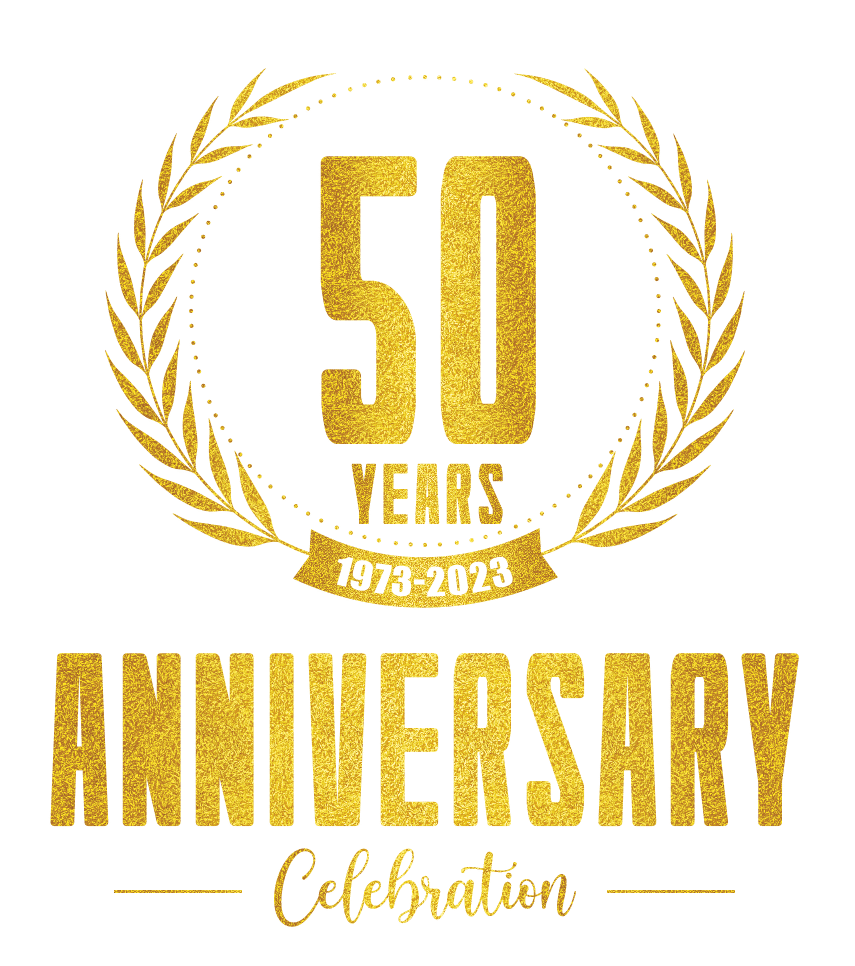


Leave a Reply